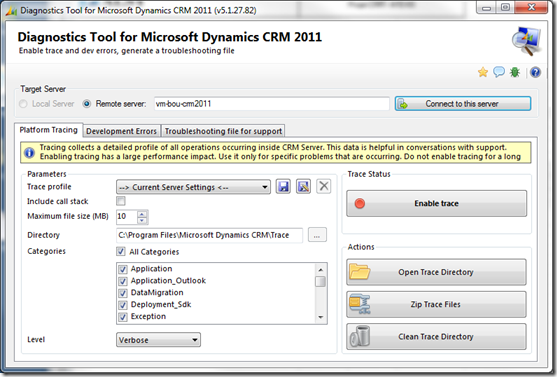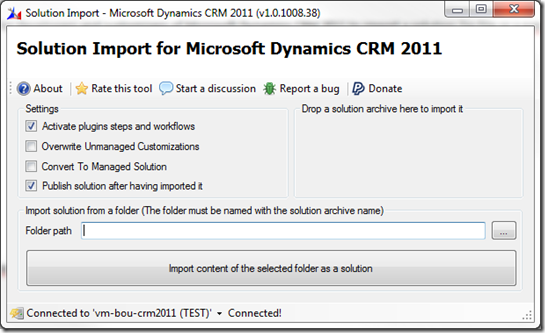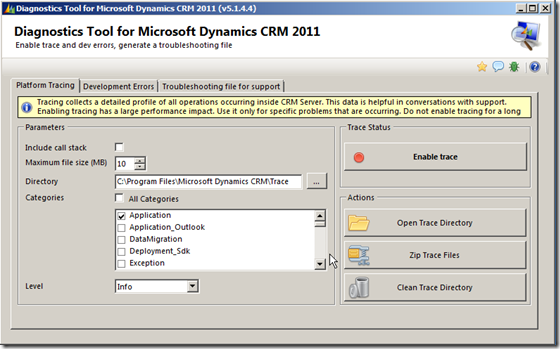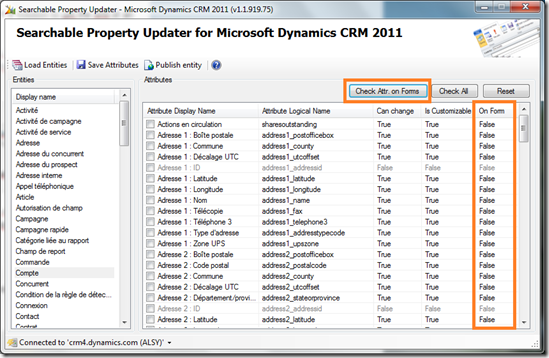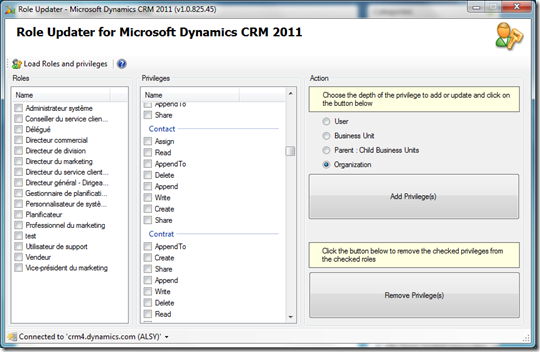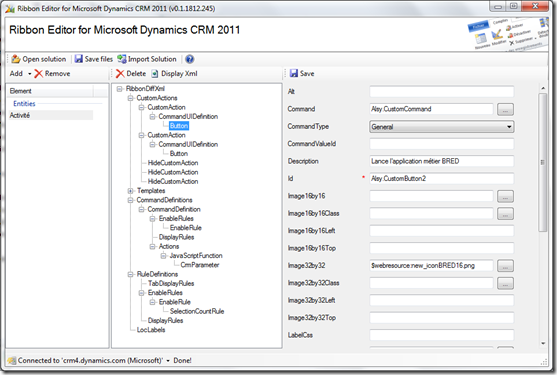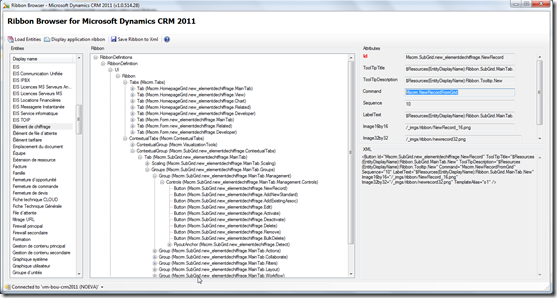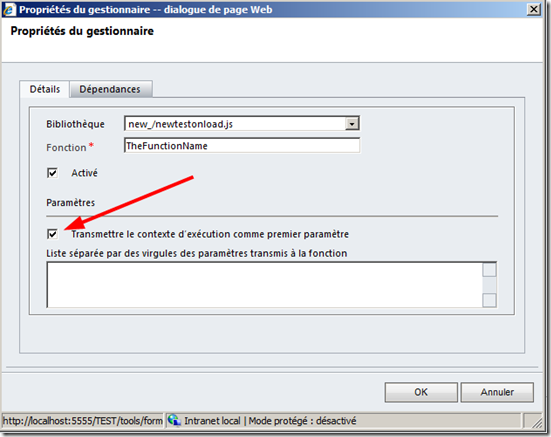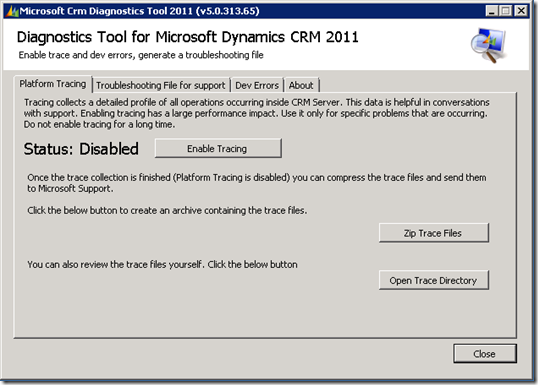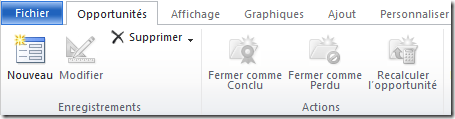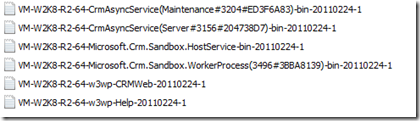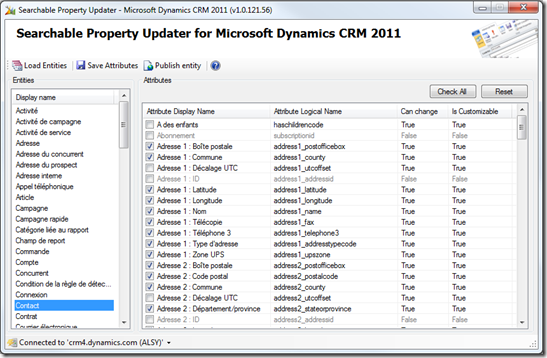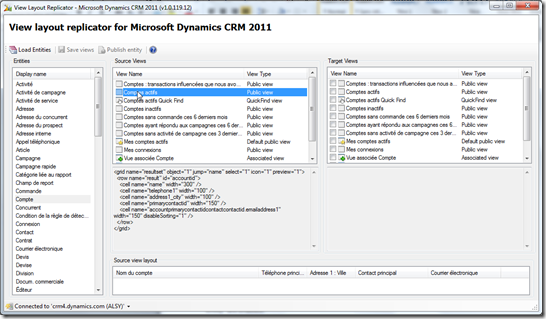CRM 2011 Ribbon: Using other controls than just Group and Button : ColorPicker!
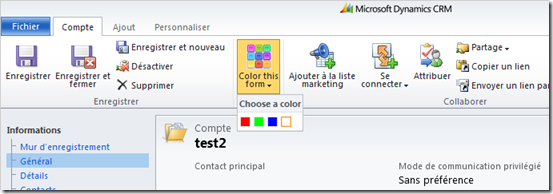
Hi, As you might know, I developed some tools for ribbon usage (even if some of them are not really usable right now). Yesterday, I tried to use a ColorPicker control to check the behavior of my ribbon editor and found some inconstancy in the SDK. Anyway, I wanted to try a ColorPicker control and try it in real life scenario (or something useful for your/my customers). Here is the scenario: I want to be able to flag an account with a color (just like Outlook categories for email, appointment, etc.). For this, I will add a color picker on the ribbon and update the color of the form header (thanks to customer effective for this part: Changing the form header and footer colors ). The final look I expect: What I need: A solution with an image for my button, a script for changing header color, jQuery library to ease the write of scripts. The entity account is here since I apply the ColorPicker to this entity. Script content: function ApplyColorToHeader(commandProperties) { va